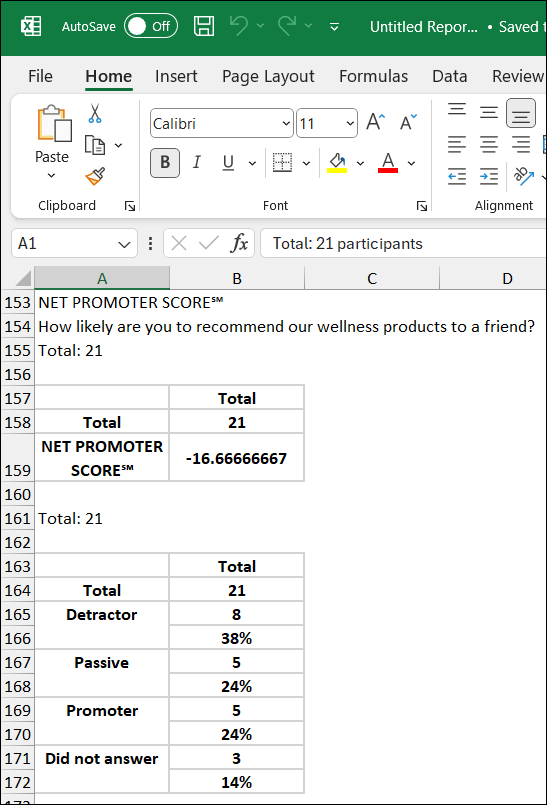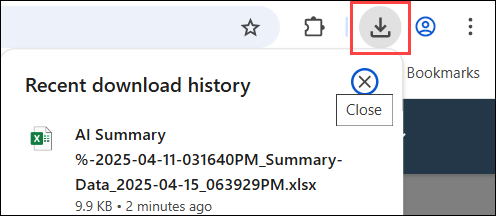Export a modern report to
Excel
Export a modern report to
Excel
Export your report data as an XLSX spreadsheet and view the results in Excel. The Excel export presents an overview of the survey results by summarizing each question in a data table.
Ensure that your report is displaying the appropriate data before you export the report. For example, verify that the correct filters are applied and the required banners are included.
The report is exported as an Excel Workbook (.XLSX) file.
The exported file contains a worksheet with a summary view of the report including any banners and nested banners applied to the report.
Depending on the types of tiles included in your report, and the features enabled in the tiles, your report may include any of the following:
-
The summary view includes summary tables for crosstabs, Net Promoter Score℠1 values, sentiment analysis, and TURF analysis.
-
When you export a report that contains questions with sentiment analysis, separate crosstab tables are included for Positive, Negative, Neutral, and All responses.
- If smart grouping is enabled for a tile, a crosstab is included for the tile with the groups identified and the counts and percentages for each group. For other/specify answers, the smart groups are displayed in a separate crosstab under the crosstab for the question.
For example, the exported information for a NPS® question includes the quantitative data. If the Sentiment Analysis tab was enabled for this question, additional tables with the results of the sentiment analysis would also be included.
The export does not contain any text data from other/specify questions, original responses for Open End questions, or follow-up responses for NPS® questions. For information on exporting open-ended responses and NPS® Follow-up responses from report tiles, see Export participant responses from modern reports.