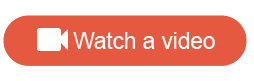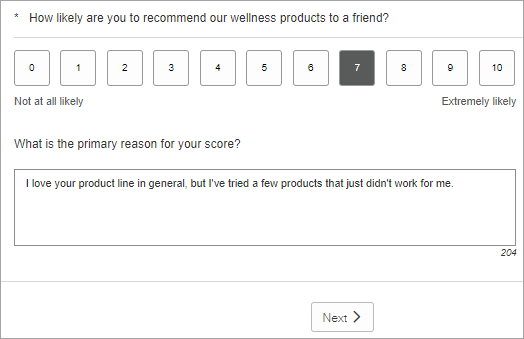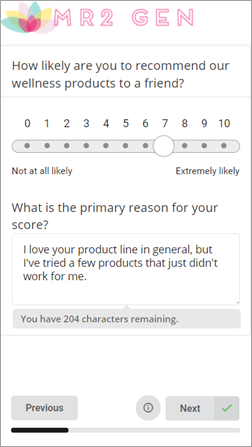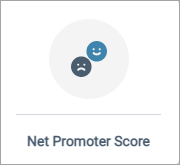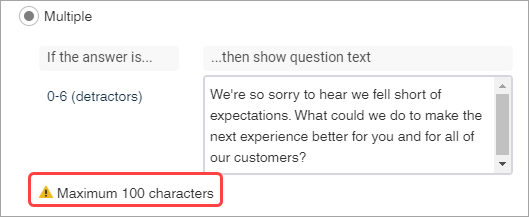Create a Net Promoter Score℠ question
Ask participants how likely they are to recommend your products, services, or organization to someone else.
Use the Net Promoter Score℠ (NPS®)1 question to gauge the loyalty of customers and the quality of your customer relationship. An NPS® question asks participants to rate on a scale from 0 to 10 how likely they are to recommend something. This rating is then used to classify participants into the following categories:
- Detractors: Participants who rated something from 0 to 6, indicating they would not recommend it.
- Passives: Participants who rated something from 7 to 8, indicating neutral feelings.
- Promoters: Participants who rated something from 9 to 10, indicating they would recommend it.
The numeric ratings are also aggregated into the Net Promoter Score℠ (NPS®). The NPS® is calculated by by subtracting the percentage of Detractors from the percentage of Promoters. The NPS® can range from -100 (every participant is a detractor) to +100 (every participant is a promoter). An NPS® close to 0 means the number of Detractors and Promoters is roughly equal.
| Net Promoter Score from the participant's perspective | ||
|---|---|---|
Sample modern view: 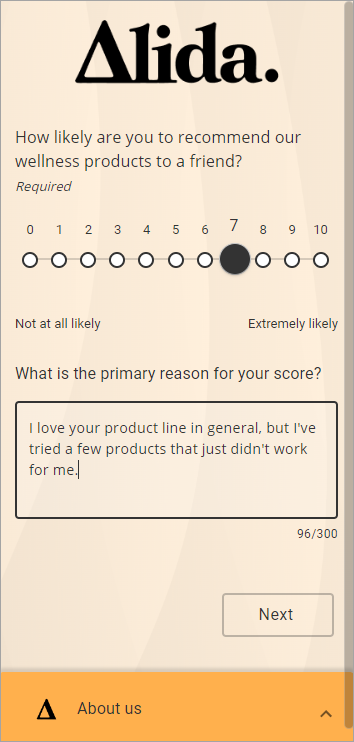
|
In the Answers area, you can see a preview of what the default answer options look like. Participants are presented with scalar buttons from 0 to 10, with the default labels "Not at all likely" on one end and "Extremely likely" on the other.
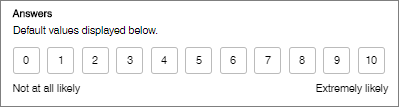
You cannot modify the scale as NPS® is an industry-standard question type with a standard score calculation, but you can use custom labels on the scale, or ask follow-up questions.