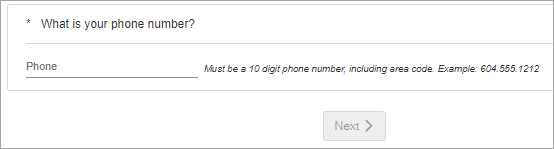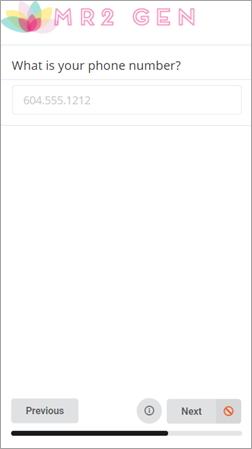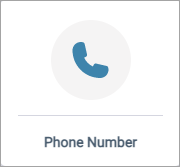Create a Phone Number question
Ask participants to enter a valid ten digit phone number.
Note: The Phone Number question only validates US and Canadian phone
numbers. For phone numbers in other countries, please use a
Short
Answer question instead.
| Phone Number question from the participant's perspective | ||
|---|---|---|
Sample modern view: 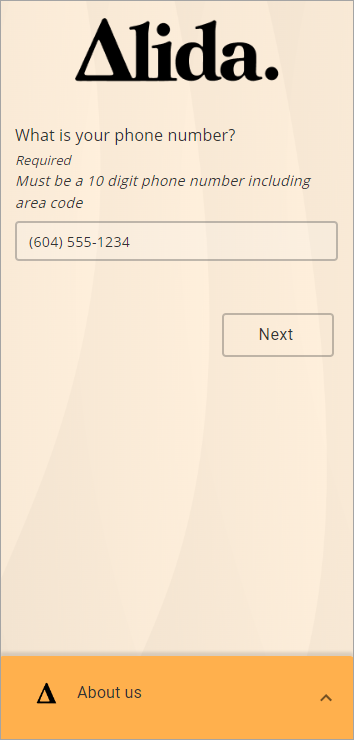
|
The application
automatically saves any changes you make to the question.