The participant experience in Video Feedback questions
Learn more about Video Feedback questions from the participants' perspective.
When participants are answering a Video Feedback question, they are prompted to allow access to the camera and microphone on their devices.
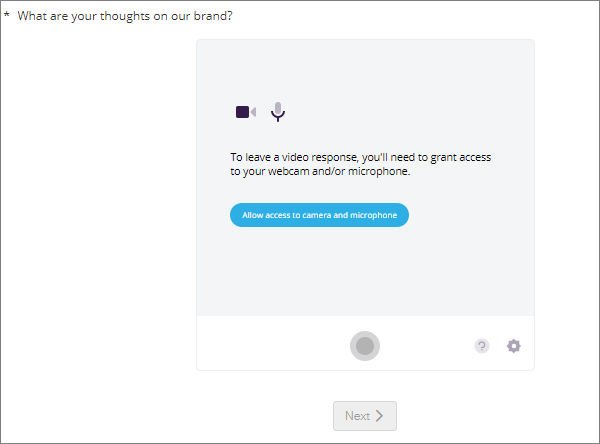
It may take a moment to detect certain devices and settings. When everything looks good, participants can proceed with recording.
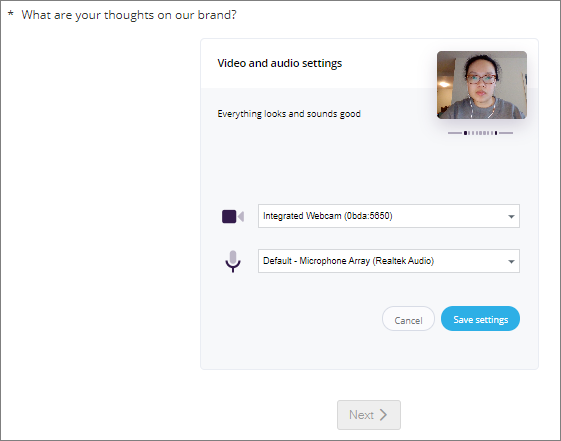
During the recording process, the application may prompt participants to speak louder or to keep their heads and shoulders in clear view. The application does not let participants stop the recording until the minimum recording time is reached.
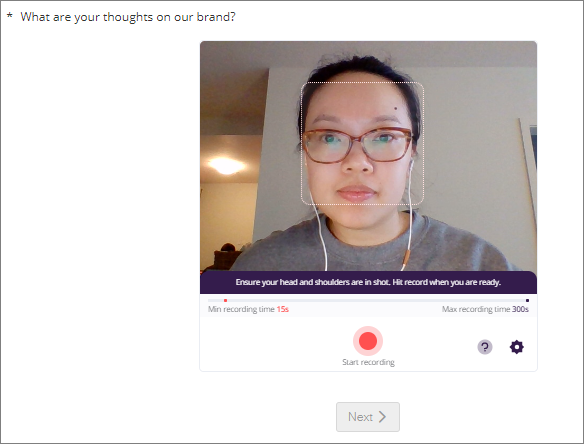
As long as the page is open and they don't navigate away to other pages, participants can review and play back the recording, and if necessary, re-record and re-submit.
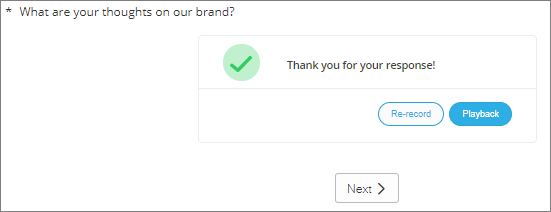
The survey language setting determines the language used in the responding interface. For example, if the survey language is set to Spanish, all of the controls in the responding interface will appear in Spanish. Any responses recorded in a language other than English are translated to English. In the Video Feedback Report, all text analysis and theme analysis is done in English. However, you can toggle between the English and non-English versions of the transcriptions.
For participants who use an unsupported browser, the capture widget is not displayed. Instead, they will use their device's native camera and see a file uploader. For more information about how this works, see Capture Widget Browser Support.