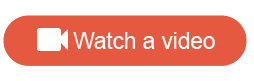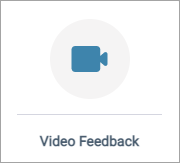Create a Video Feedback question
Ask participants to record and upload a video response. This question type leverages Voxpopme functionality to record, store, organize, analyze, and share video responses.
Sample modern view:
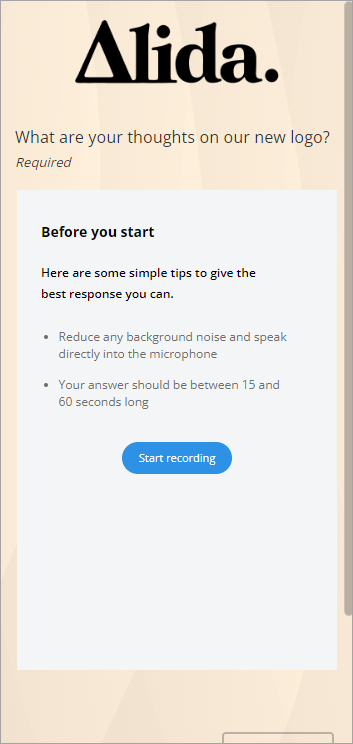
|
Sample classic desktop view: 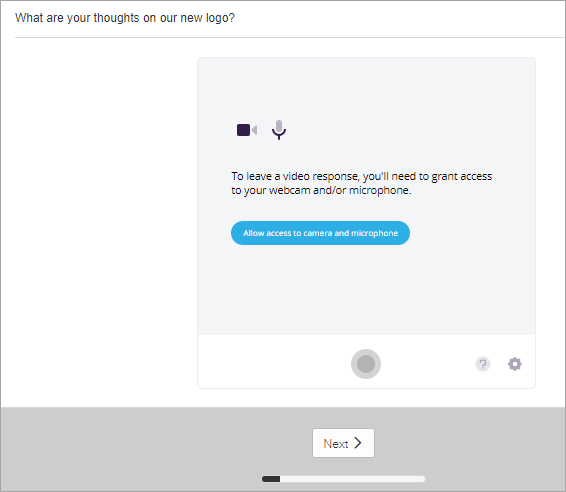
|
Sample classic mobile view: 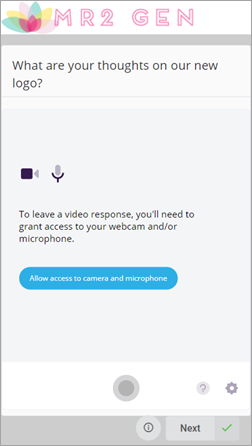
|
Note:
- A survey can have multiple Video Feedback questions. However, there can only be one Video Feedback question per survey page. Having more than one Video Feedback question per survey page can cause issues with participants successfully recording and uploading responses for each question.
- Unsupported browsers will allow participants to use their device's camera and a file uploader, instead of showing the capture widget in the question. For detailed information about browser support, see Capture Widget Browser support.
- Hebrew, Tagalog, and Vietnamese are not supported.
- The sensitive data purge functionality does not purge Video Feedback responses. To request deletion of specific Video Feedback responses, please contact your Account Representative.
- This feature is available at an additional cost. For more information, please contact your Account Representative.
Important: When you are previewing and testing the Video
Feedback question, you must say
"This is a test response" explicitly in English. Otherwise, the
test video undergoes the response handling process and is submitted for
approval and transcribed, and will count towards your video usage. If you say
"This is a test response" in the recording, the test video
responses (responses created through the survey preview or a test activity
link) do not undergo the approval process, and are not counted towards the
overall video usage.