Create a member group
Find members based on their profile variable values, participation in activities, or response to a question.
Ensure that any required profile variables and values have been added to the application and are defined for members. For more information, see Profile variables.
-
Click the
App Drawer and select
Member Groups.

- Click New Member Group.
- Optional:
From the
Member Status list, select one or more member
statuses filter members based on their member status:
- Active: Selected by default. The person is a member and can be invited to participate in activities.
- NonMember: The person's email address is in the system, but they have not been recruited yet, or the person used a recruitment link to complete the survey but have not confirmed their membership.
- Pending: The person received an email invitation to join the community, they clicked the recruitment link in the email without completing the recruitment survey, or they have completed the recruitment survey without confirming their membership.
- Purged: The member was purged from the community.
- Undeliverable: Emails to the person fail frequently or a spam complaint was made.
- Unsubscribed: The person has requested removal from the community.
For more information on member statuses, see the Member Status description in System variables.
Note: Recruitment invitations are only sent to participants with a status of NonMember who have not received an invitation yet. - Optional:
Filter members based on their profile variable values.

Number Option Description 1 Profile Variable Choose Profile Variable to filter members based on their profile variable values. 2 Category Select a category to narrow down the options available in the Variable Name drop-down list.
The Category list is only displayed if at least one category is created and has a profile variable assigned to it.
Note: When you save the member group, the Category selection will revert to All. This is because Category is used for organizing profile variables and the value is not stored when you create the member group. This behavior does not affect member group counts.3 Variable Name Select the variable you want to use for the condition.
For example, if you are using gender and age group profile variables, you will select Gender and Age group.
4 Operator Set the operator for the condition. Options include:
- Is: The member is included if their value matches the specified variable values.
- Is not: The member is included if their value does not match the specified variable values.
- Has a value: The member is included as long as they have some sort of value for the variable.
- Has no value: The member is included if they have no value for the variable.
For more information about different operators, see Condition operators.
For Calculated Date profile variables, you can use the following operators with Member Groups:
- Is (years): The member is included if their calculated date value matches the specified integer.
- Greater than or equal to (years): The member is included if their calculated date value is greater than or equal to the specified integer.
- Less than or equal to (years): The member is included if their calculated date value is less than or equal to the specified integer.
5 Variable values Select one or more values for the condition.
- Optional:
Filter members based on their activity participation status.

Number Option Description 1 Activity Participation Status Choose Activity Participation Status to filter members based on their current participation status in activities.
Note: A member's participation data is respected by the filters in member groups and the participation rate calculator regardless of whether the activity is excluded from community statistics. For more information, see Exclude an activity from community statistics.2 Activity Name Select the activity you want to use for the condition. Any activity type can be used.
Note: Multiple-response surveys are excluded from the list.3 Operator Set the operator for the condition. Options include:
- Is: The member is included if their value matches one of the specified status values.
- Is not: The member is included if their value does not match any of the specified status values.
- Has any status: The member is included as long as they have some sort of status value.
- Has no status: The member is included if they have no status value.
4 Status Values Select the participation statuses to include in the condition statement. Options include:
- Surveys,
external surveys, and recruitment surveys
- Reserved (for surveys and external surveys)
- Invited, but Not Started
- Incomplete
- Completed
- Disqualified
- Overquota
- Confirmed (recruitment surveys and video discussions only)
- Cancelled (video discussions only)
- Forums
- Reserved
- Invited, but not joined
- Lurked
- Voted Exclusively
- Posted
- Optional:
Filter members based on their responses to survey questions.

Number Option Description 1 Response Choose Response to filter members based on their responses to survey questions.
2 Activity Name Select the survey that contains the question you want to use. Note: Multiple-response surveys are excluded from the list.3 Question Name Select the question for the condition. Note: These question types are not supported in member group filters:- Short Answer
- Long Answer
- Open End (Power Surveys)
- Zip/Postal Code
- Phone Number
- Highlighter
- Image Upload
4 Statement For Single Choice Grid and Multiple Choice Grid questions, select the statement. 5 Operator Set the operator for the condition. Options for basic question types include:
- Is: The member is included if their value matches the specified response values.
- Is not: The member is included if their value does not match the specified response values.
For more information about different operators, see Condition operators.
6 Answer values Select the answer options to include in the condition. - Optional:
Filter members based on their past survey participation.
Note: This filter type is based on survey participation only and does not include forums.

Number Option Description 1 Member Participation Choose Member Participation to filter members based on their past participation.
Note: A member's participation data is respected by the filters in member groups and the participation rate calculator regardless of whether the activity is excluded from community statistics. For more information, see Exclude an activity from community statistics.2 Participation Event Select the participation event you want to filter on. Options include:
- Reserved
- Invited
- Incomplete
- Completed
- Disqualified
- Overquota
- Confirmed (video discussions only)
- Cancelled (video discussions only)
3 Operator Select the operator for the condition. Options include:
- Is within last: Members are included in the filter, if they achieved the participation status within the defined time frame.
- Is not within last: Members are included in the filter, if they did not achieve the participation status within the defined time frame.
4 Time Frame Type a number to define the time frame.
5 Time Unit Select the unit of time. Options include:
- Hours
- Days
- Weeks
- Months
- Years
- Optional:
Filter members based on email address.

Number Option Description 1 Email Choose Email to filter members based on their email address.
2 Operator Select the operator for the condition. Options include:
- Has a value: The member is included as long as they have an email.
- Has no value: The member is included if they have no email.
- Is: The member is included if their email exactly matches the specified Email Value.
- Is not: The member is included if their value does not exactly match the specified Email Value.
- Contains: The member is included if the specified Email Value is found anywhere in their email.
- Does not contain: The member is included if the specified Email Value is not found anywhere in their email.
- Starts with: The member is included if their email begins with the specified Email Value.
- Ends with: The member is included if their email ends with the specified Email Value.
3 Email value Enter a full or partial email address to filter on.
-
Filter members based on Community membership.

Number Option Description 1 Community Choose Community to filter members based on the community they belong to.
2 Operator Select the operator for the condition. Options include:
- Is: The member is included if their value matches any of the specified Community values.
- Is not: The member is included if their value does not match any of the specified Community values.
3 Community values Select the Community options to include in the condition.
- Optional:
To add another condition, click
Add Condition.
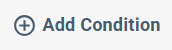
-
For conditions added after the first condition, you can choose
between
"Or" statements and
"And" statements using the drop-down list to the left of the
condition.
"Or" is the default condition.
-
In an And set, a member must meet all the conditions to be included.
-
In an Or set, a member must meet at least one condition to be included.
-
- Optional:
To delete a condition, click the delete button on the right
side.

- Optional:
To add another set of
"and" or
"or" filter conditions, click
+ Another Set.
You can choose between "Or" statements and "And" statements for sets using the drop-down list between the sets.
-
At the bottom, beside
Total Eligible Recipients, click
Refresh.
 Result: The application displays the number of members who meet the member group conditions.
Result: The application displays the number of members who meet the member group conditions. - When you are finished, click Create.
- Enter the name of the member group and click Create.