 Question properties not supported in mobile
surveys
Question properties not supported in mobile
surveys
Mobile surveys display a mobile-friendly version of almost all the question types in the application. However, for supported question types, certain question properties may not be rendered in mobile view.
Line breaks and older BlackBerry models
If the question text contains formatting (such as bolding, italicizing, or underlining) and line breaks, and you enabled mobile for your survey, the line breaks in the question text may not render properly on older BlackBerry models. This issue occurs because older BlackBerry models cannot interpret the default HTML tags inserted into question text.
For example, if you apply bolding to the word "Categories" and enter a line break before and after, the default HTML looks like this:
<STRONG><BR>Categories<BR></STRONG>
Note that in the example above, the
<BR> tag is inside the bold tags
<STRONG></STRONG>.
<BR> should be outside of
<STRONG></STRONG> in order for line
breaks to display properly on older BlackBerry models. To resolve the issue,
open the question text in HTML view and move the
<BR> tag, so that it is outside of the
formatting tags:
<BR><STRONG>Categories</STRONG><BR>
In general though, it is strongly recommended that you avoid rich text and line break changes if possible. For more information, see Mobile surveys: Best practices.
Apply Custom Layout
When selected, allows you to arrange answer rows and columns horizontally or vertically, set the number of columns, and adjust the font size.
Applies to: Single Choice and Multi Choice Buttons
Button Tint
Determines the color of the button. You must enter a hexadecimal value. For example, 66FFFF. This setting works in conjunction with the Button Tint Transparency property. You must set both of these to see a result on your buttons.
Applies to: Single and Multi Choice Buttons
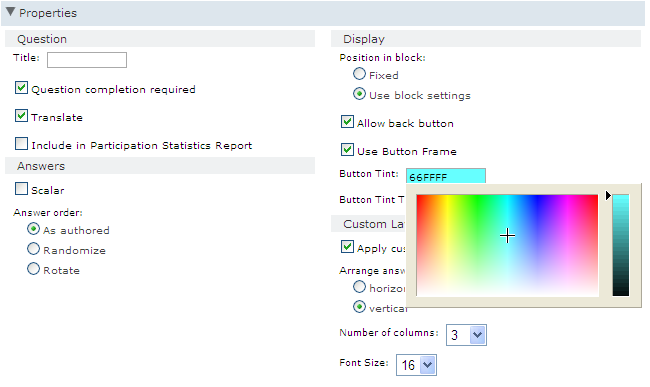
Button Tint Transparency
Determines the transparency of the buttons. You must enter a value between 0 and 100. This setting works in conjunction with the Button Tint property. You must set both of these to see a result on your buttons.
Applies to: Single and Multi Choice Buttons
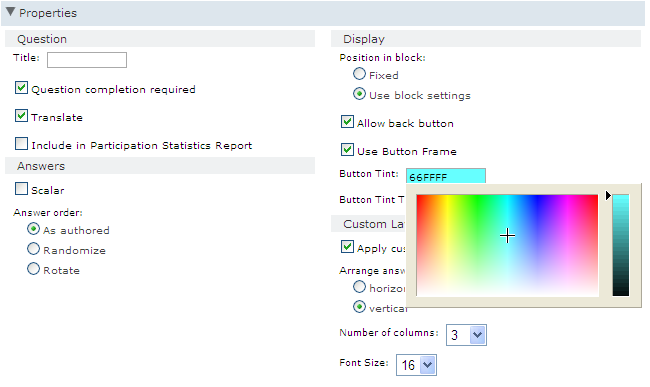
Using a Button Tint value of 66FFFF and a Button Tint Transparency value of 100, the buttons looks like this:
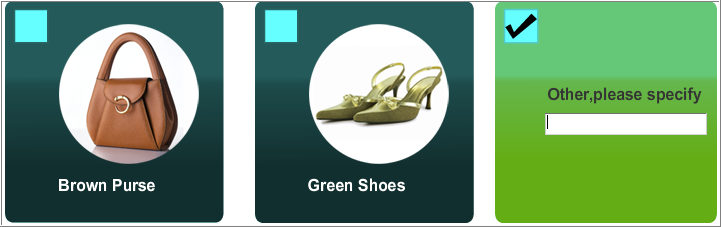
The same question with a Button Tint Transparency value of 30 looks like this:
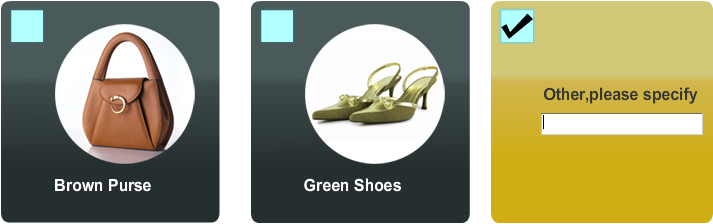
Header Column Width
Allows you to set the width (in pixels) of the column header in the top left corner of a grid.
Header Row Height
Allows you to set the height (in pixels) of the row header in the top left corner of a grid.
Height
Height, in carriage returns, of the text box. The default height is 1.
Applies to: Highlighter, Numeric, Open End
Number of Rows/Columns
Allows you to set the number of columns or rows you want your answers to be displayed in. This property works together with the Arrange Answers property.
Applies to: Multi Choice, Single Choice
Randomize Scale Direction
You can use this property to randomize the scale direction. If selected, each time the Numeric Slider question is presented the scale direction randomly changes.
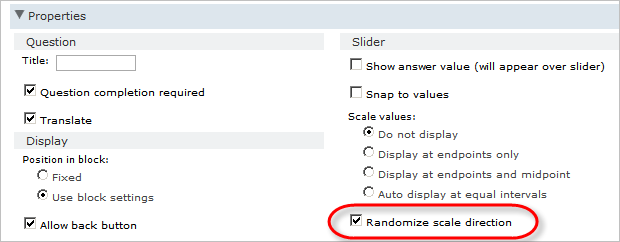
Scale Values
By default, scale values are displayed at the endpoints of the scale only.
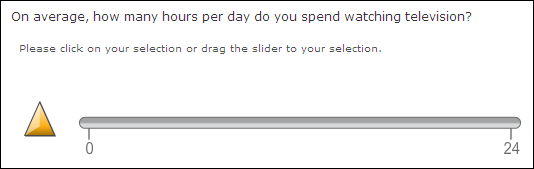
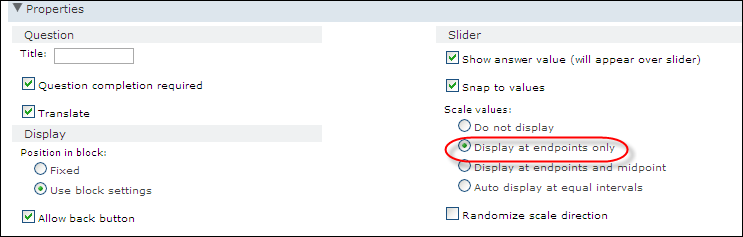
You can choose to:
-
Not display the scale values. This is the recommended option for semantic differential questions, as participants will use the labels, as opposed to the Scale Values, to determine their response.
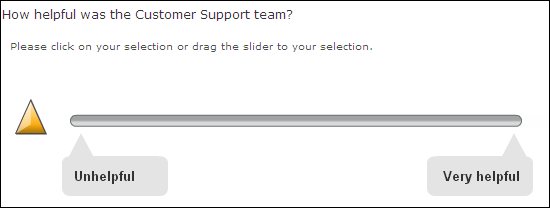
-
Display the values at the endpoints and the midpoint.

-
Auto-display the values at equal intervals. Community will calculate the values.
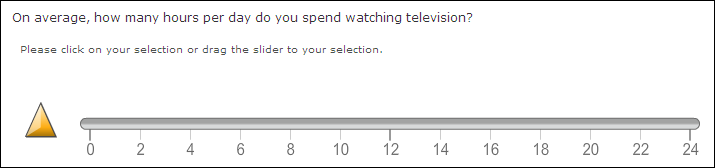
Show Answer Value
This property allows you to display the Answer Value to the participant.
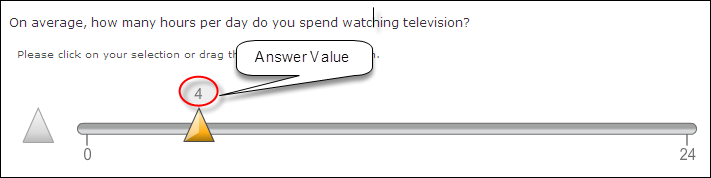
By default, the Answer Value is displayed.
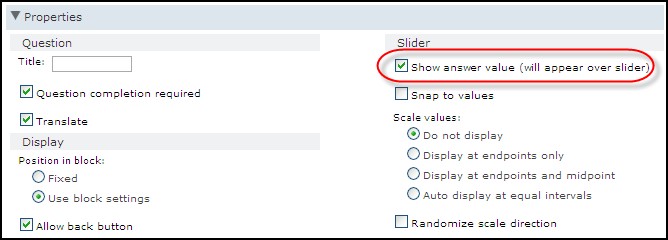
For semantic differential questions, you may want to hide the Answer Value.
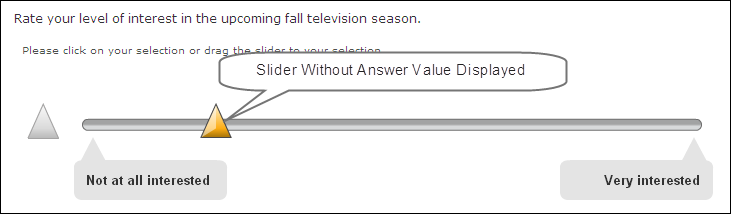
Show Answer Value
This property allows you to display the Answer Value to the participant.
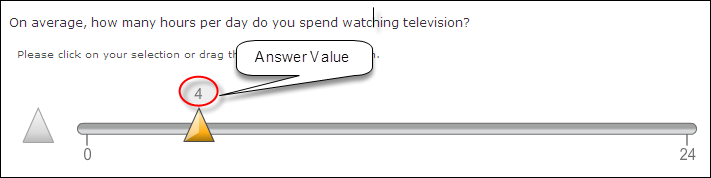
By default, the Answer Value is displayed.
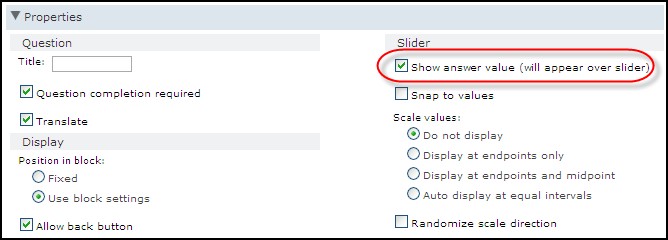
For semantic differential questions, you may want to hide the Answer Value.
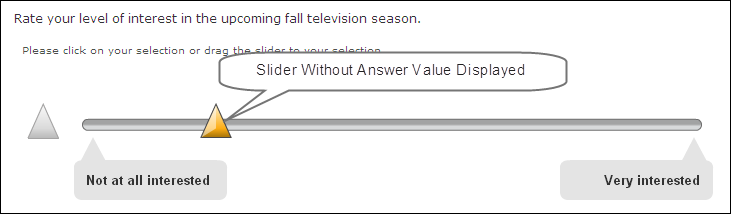
Show As
Determines how the question will be displayed to participants. Depending on the question type, you can choose to have the response list displayed as Radio button, Dropdown, Check Boxes or List Box.
Applies to: All questions with response lists
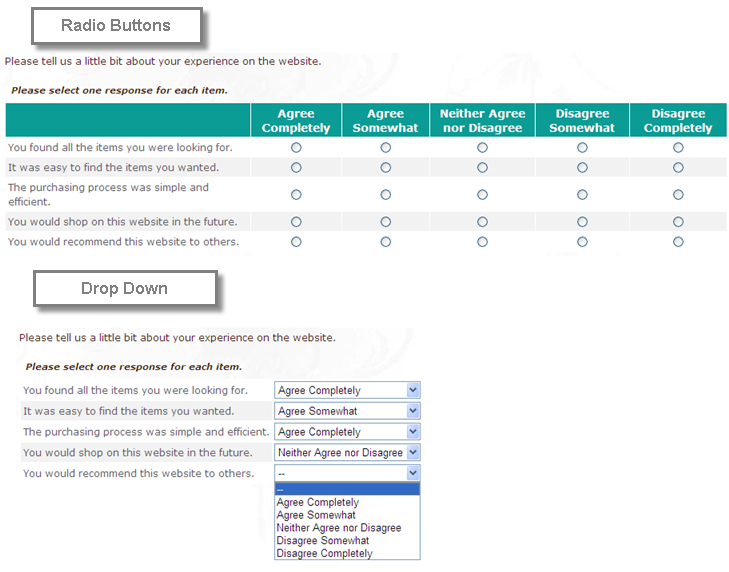
Snap to values
If Snap to values is selected, when the participants moves the slider along the scale, the slider will automatically move to the integer value closest to it. By default, this property is selected.
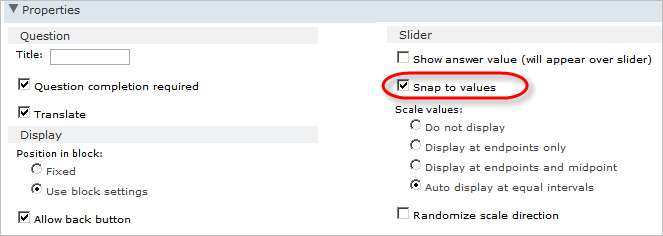
Text Entry Fields
If this property is selected, text fields are added to the right of each slider. This allows participants to enter exact unit amounts or use a mouse to drag the slider.
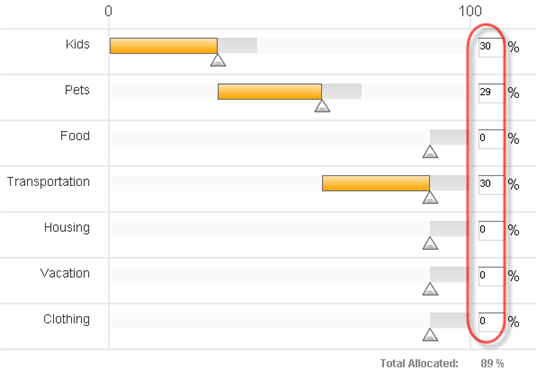
If this property is clear, participants must use the sliders to indicate unit amounts.
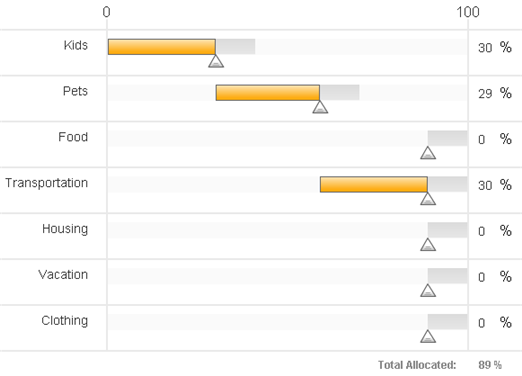
Applies to: Allocation Sliders
Text Entry Fields
If this property is selected, text fields are added to the right of each slider. This allows participants to enter exact unit amounts or use a mouse to drag the slider.
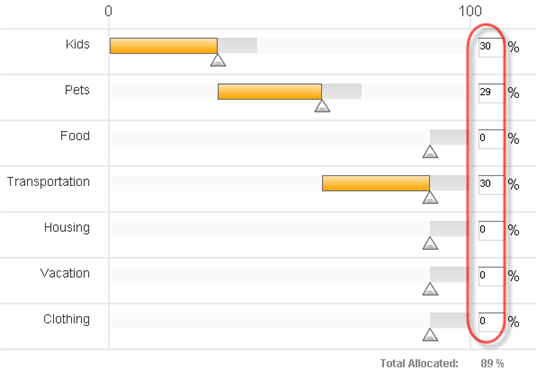
If this property is clear, participants must use the sliders to indicate unit amounts.
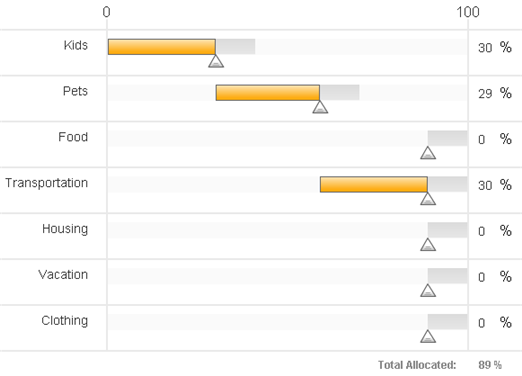
Applies to: Allocation Sliders
Tick Marks
If this property is selected, the top of the sliders have markers that indicate 0 and the total number of points to allocate.
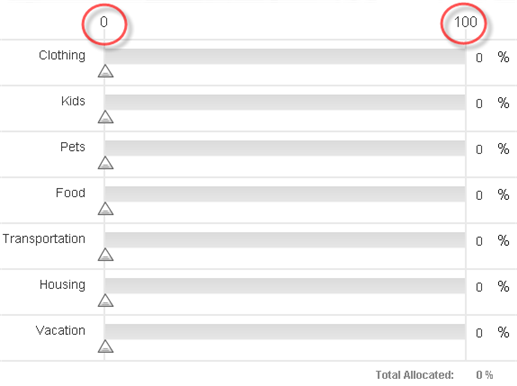
If this property is cleared, no markers or unit range is shown.
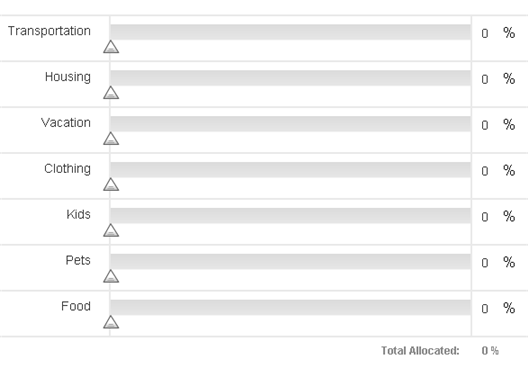
Applies to: Allocation Sliders
Use Button Frame
Width
This property sets the width, in text characters, of the field in which participants type their answer. The default value is 45.
Unsupported question types
If the survey contains unsupported questions, mobile participants do not see them and therefore cannot provide an answer. Only use question types that are supported in both environments if you intend to deploy the survey to mobile and desktop participants. All question types are supported except for the ones listed below.
- Highlighter
- Magnetic Boards
- Rank Order Grid
- Any question types that
were custom-built to your specifications
For more information, see Mobile and computer access to survey.