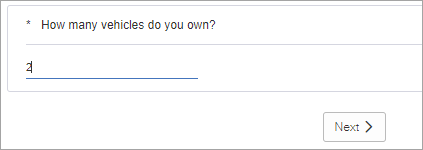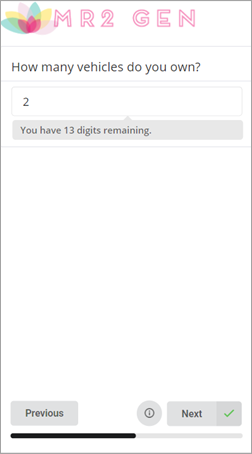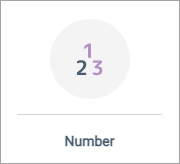Create a Numeric Text Field question
Ask participants to enter a number into a blank answer field.
Numeric Text Field questions contain question text and a blank answer field, where participants must enter a number.
This is the base numeric display option, and it is available to both desktop and mobile participants. Use Numeric Text Field when you need to ask participants for a specific number.
Note: If you are expecting participants to enter responses that start with zero
(
0) and you want the zero to be preserved, use the Short Answer or Long Answer question types instead.
Leading zeros are ignored in Numeric Text Field question responses: - In modern surveys, the leading zero is automatically removed while the participant is typing their response in the responding view.
- In classic surveys, the leading zero remains visible to the participant. However, it is removed later in reporting.
| Numeric Text Field from the participant's perspective | ||
|---|---|---|
Sample modern view: 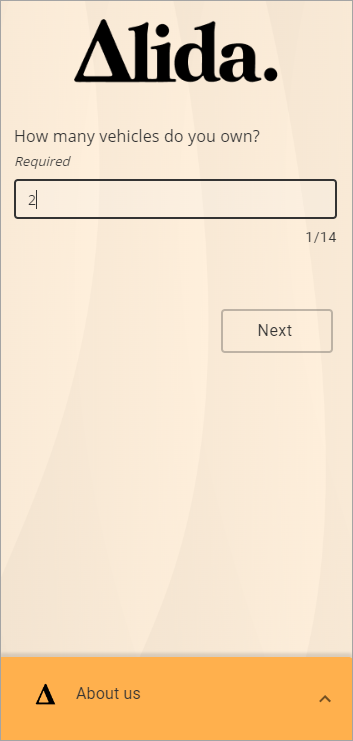
|