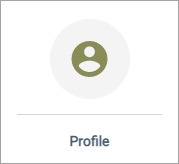Create a Profile action
Link a survey question to a profile variable that shares the same data type. When participants answer the question, their profile variable values are updated to the Profile action's answer value.
Prerequisites:
- Define your profile variables.
Note:
- Admins can perform this task. To perform this task as a Power User, you must have the Can access sensitive data permission.
- Answers in Single Choice and Multiple Choice question are based on existing profile definitions.
- You cannot use a Profile action to add answers to an existing profile variable.
- Profile data is not synced when the data type changes. For example, you import values in an existing Single Choice profile variable as an Open End question. For more information see, Import members or profile variables.
- When using profile
variables in a survey or report, the profile variable value from the day of
survey completion is used. This behavior has the following implications:
- The profile variable value that is used may not be the most up-to-date value.
- If no previous value exists for a member, the current value is used.
- If the value changes multiple times during that day, the first value is used.
For more information, see Add or remove profile variables in the report.
Note: If you plan to use Survey Logic in a survey based on an updated
profile value (collected through a Profile action earlier in the same survey),
you must set the Survey Logic source to
This Survey and select the Profile action.