 Modern reporting
Modern reporting
Analyze data collected from participants while a survey is open or after it closes.
About modern reporting
When you create a new modern report, a tile is automatically generated for each question or profile variable in your survey with a default visualization for the question or profile variable type. For example, Single Choice questions are displayed in a crosstab that summarizes the number of respondents that selected each answer, and Long Answer questions display a table listing the individual responses to the question.
After your new report is generated, you can customize to suit your needs in a variety of ways, including the following:
- Change how questions are displayed. For many question types, you can change the visualization displayed for the question or add additional visualizations.
- Choose which participation statuses you want to include (complete, incomplete, or both)
- Use banners to compare results from different survey questions or profile variables in tiles with crosstabs.
- View sentiment analysis for Short Answer and Long Answer questions, Net Promoter Score follow-up responses, and for question types that include Other/Specify responses.
Benefits of modern reporting
The following improvements over standard reporting are available in modern reporting:
- Report generation is faster and more scalable.
- Reporting on a much larger number of responses is supported.
- Standard surveys, modern surveys, and power surveys are all supported.
- All of your data is analyzed in the same report. For example, you can perform sentiment analysis on a question directly in the question tile, rather than creating a separate text analysis report.
- You can use both survey questions and profile variables as banners to segment your report.
- There is no limit to the number of banners you can add to a report.
- Text filters are supported, and new criteria are available to filter on whether responses have a value or do not have a value.
- Survey statistics reports support crosstabs, which provide a powerful way to extract insights from different segments of your survey's respondents.
You can work with the following question types in modern reports:
- Single Choice
- Single Choice Grid
- Multiple Choice
- Multiple Choice Grid
- Rating
- Net Promoter Score℠1
- Number
- Open End (Short Answer and Long Answer)
- Zip / Postal Code
- Phone Number
- Rank Order
- Allocation
For information on additional question types that will be supported in future releases, see Feature comparison: Standard reporting vs. modern reporting.
Modern reporting UI overview
When you create a new report or open an existing report, you have access to a variety of options to manage and customize the report in the report header.
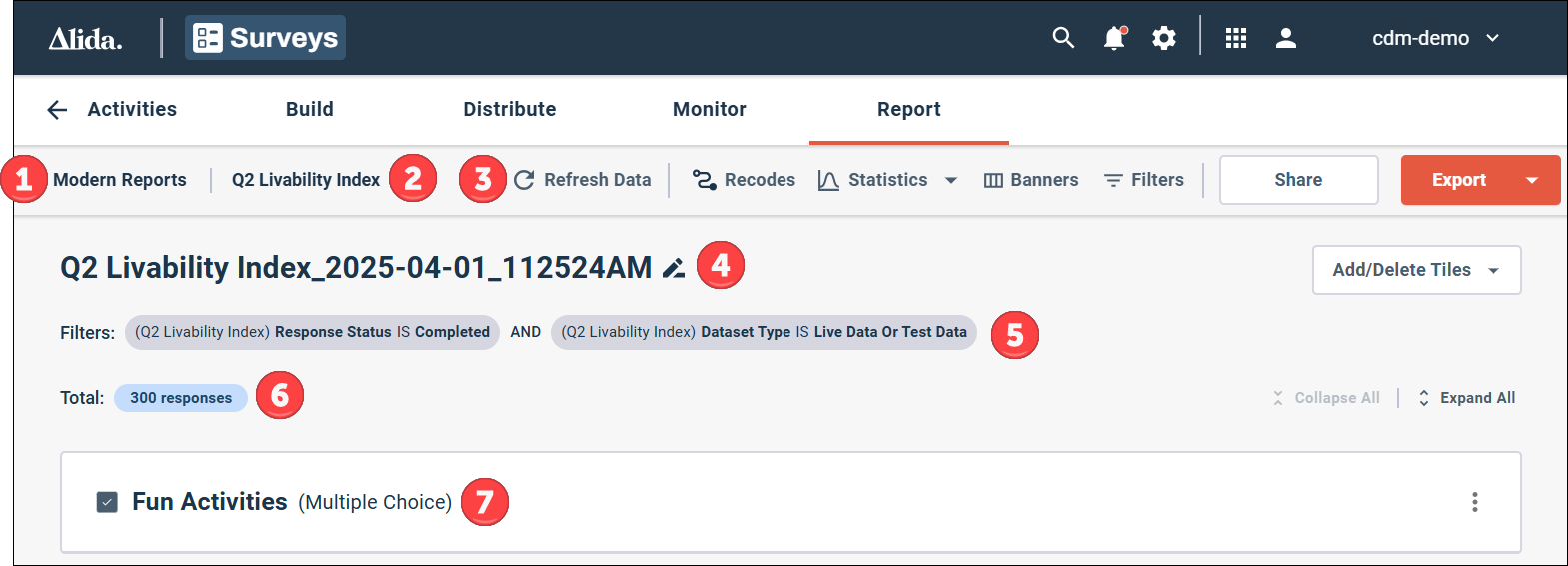
- Modern Reports: Click to return to the full list of reports on the Modern Reports page.
- Survey Name: The name of the survey the report is based on.
- Report toolbar: The reports toolbar lets you add banners and filters to your report, apply statistics, and export report summary data to an Excel file.
- Report Name: The name or title of the report that is displayed in the report and to external stakeholders. For example, it is applied as the filename for Excel exports.
- Applied filters: Displays the filter conditions that are currently applied to the report.
- Response total: Displays a count of the responses included in the report based on the set of filter conditions applied to the report.
- Tile: Each question or profile variable in the survey is displayed in a separate tile. The contents of the tile depend on the type of question. You can also add text tiles to the report to provide additional information or link to related resources.
Each question or profile variable in the report is displayed as an individual tile. You can customize the display of individual tiles using the options menu for the tile.
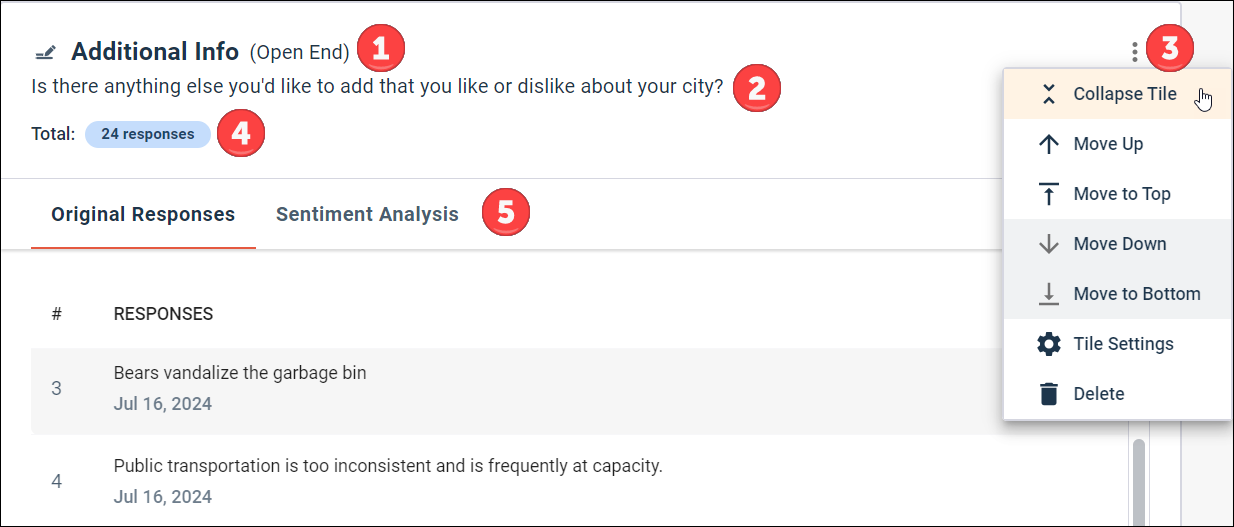
Each tile includes the following information:
- Name and category: The name assigned to the question in the survey, profile variable, or recode, and the category of the field being displayed. For example, Short Answer and Long Answer questions belong to the Open End category.
- Question text: The text of the question displayed to survey participants.
- Options menu: The menu for tile-specific customization options. You can move the position of the tile in the report, manage visualizations, and delete the tile.
- Response total: Displays a count of the responses included in the tile based on the set of filter conditions applied to the report.
- Tile Visualization: Each tile contains at least one visualization of the tile's data. If more than one visualization is displayed for a tile, each visualization is displayed in a separate tab.