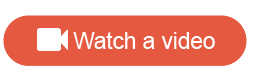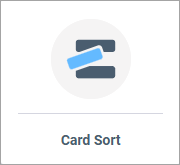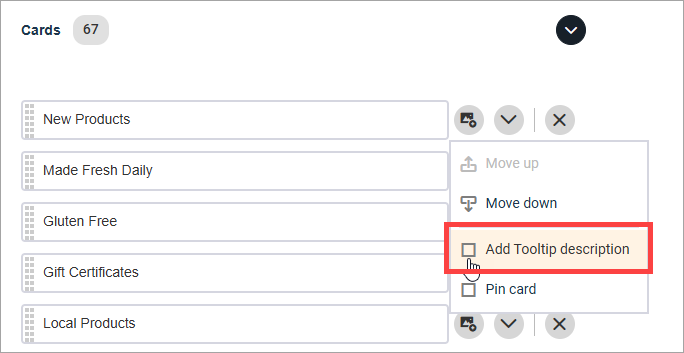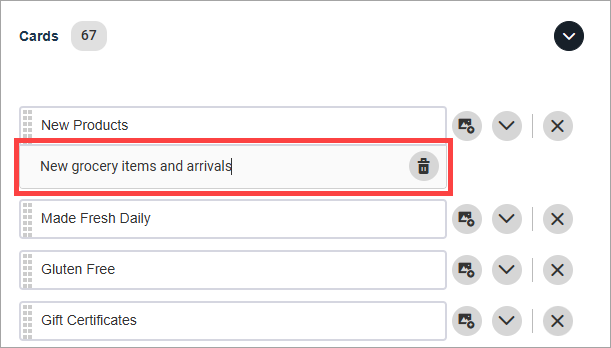Create a Card Sort question in a modern survey
Ask participants to organize a set of cards into categories.
Note: This article applies to modern surveys. For more information about
creating a Card Sort question in a classic survey, see
Create a Single Choice Grid Cards question.
Sample modern view:
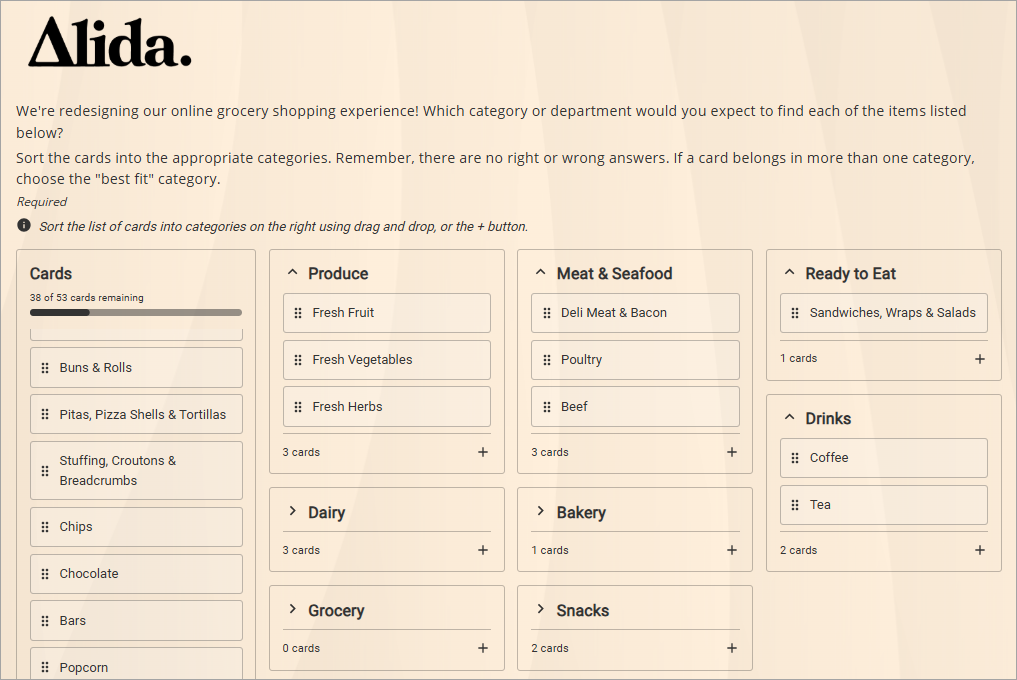
Note: Large Card Sort questions with many cards and categories can be
difficult to complete on mobile devices. If you expect the majority of
responses to come from mobile participants, keep the Card Sort questions on the
smaller side. Show participants a subset of cards in random or rotated order.
Alternately, consider ways you can chunk a large Card Sort question into a
series of smaller ones.