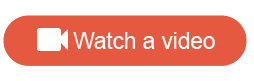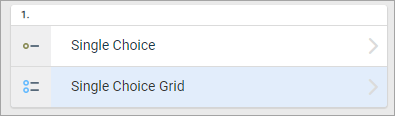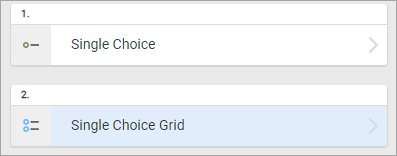Create questions
Add questions to your survey Table of Contents, then modify them by adding answers, and setting the question and answer properties.
Tip: When you add questions, they receive the default name
of the question type, for example, Short Answer, Single Choice, and so forth,
however you can edit their names while you build your survey.